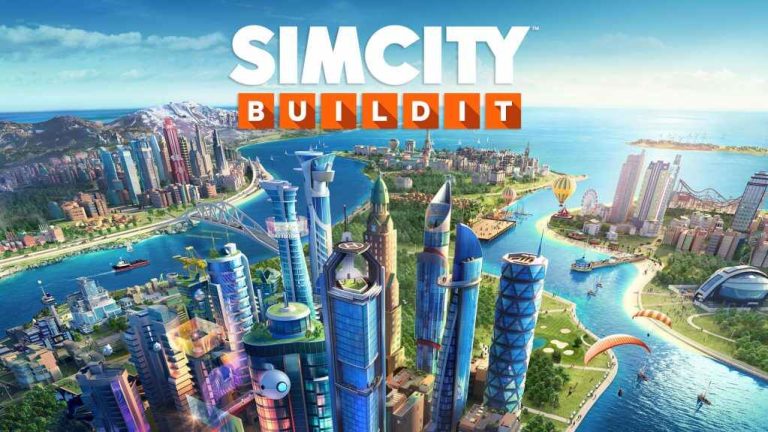How to Use GameGuardian Without Root: A Step-by-Step Guide
GameGuardian is a popular game-hacking tool for Android devices that allows users to modify game data and achieve various in-game advantages. However, one of the biggest challenges for users is that GameGuardian traditionally requires root access to function effectively. Fortunately, there are ways to use GameGuardian without rooting your device, which can be a safer and more convenient option. This guide will walk you through the steps to use GameGuardian without root access.
Why Use GameGuardian Without Root?
Rooting your Android device can give you full control over its system, but it also comes with risks:
- Void Warranty: Rooting can void your device’s warranty, meaning you might not be able to get support if something goes wrong.
- Security Risks: Rooting exposes your device to vulnerabilities, making it more susceptible to malware and other threats.
- Unstable Performance: Improper rooting can lead to system instability, crashes, or even “bricking” your device.
Using GameGuardian without root allows you to bypass these risks while enjoying game modification’s benefits.
Requirements:
Before you begin, ensure you have the following:
- Android Device: The method works on most Android devices, but performance may vary depending on your device’s specifications.
- GameGuardian APK: Download the latest version of GameGuardian from the official website.
- Virtual Space App: A virtual space app like Parallel Space, VirtualXposed, or VMOS is required to create a separate environment for running GameGuardian and the game without needing root access.

Step-by-Step Guide
Step 1: Install GameGuardian and Virtual Space App
- Download and install the GameGuardian APK from the official site.
- Download and install a virtual space app such as Parallel Space, VirtualXposed, or VMOS from the Google Play Store or their official websites.
Step 2: Set Up Virtual Space
- Open the virtual space app you installed.
- Add GameGuardian and the game you want to modify to the virtual space.
- In apps like Parallel Space or VirtualXposed, there is usually an option like “Add App” or “Clone App.”
- Select GameGuardian and the game, then clone them into the virtual space.
Step 3: Configure GameGuardian
- Launch GameGuardian from within the virtual space.
- The app will ask for certain permissions; allow them to ensure it runs smoothly.
- Set up GameGuardian’s initial settings according to your preferences.
- You may need to adjust settings like Search Range and Memory Range based on the game you want to hack.
Step 4: Run the Game
- Start the game you want to modify within the virtual space.
- Remember, you should always run the game and GameGuardian within the same virtual space to ensure they can interact.
- While the game is running, switch to GameGuardian (it should still be running in the background).
Step 5: Modify the Game Data
- Use GameGuardian’s interface to search for and modify the game data.
- You can search for values like coins, scores, or health points by entering the current value into GameGuardian and initiating a search.
- Once you’ve found the correct value, change it to whatever you desire.
- After modifying the values, switch back to the game to see the changes in effect.
Step 6: Save Your Progress
- Ensure that you save the game after making any changes.
- Exit the virtual space and return to your device’s main interface.
Best Practices and Tips
- Use Parallel Space Lite: If your device has limited resources, consider using Parallel Space Lite, which is less resource-intensive than the full version.
- Be Cautious: Modifying game data can sometimes lead to bans from online games. Use GameGuardian with caution, especially in multiplayer or online environments.
- Stay Updated: Keep both GameGuardian and your virtual space app updated to ensure compatibility with the latest games.
Final Words
Using GameGuardian without root is a practical and safer option for those who want to enjoy game modifications without compromising their device’s security or warranty. By following the steps outlined in this guide, you can take advantage of GameGuardian’s powerful features while maintaining your device’s integrity. Remember to use these tools responsibly and enjoy the enhanced gaming experience!